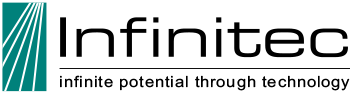| | Computer-Aided Painting (For Artists with low or impaired vision) Technology to the Rescue! Being an artist with low-vision working in assistive technology, I'm always searching for new visual devices and tips. Just recently, a friend gave me an idea for seeing digital photos more clearly so I can paint from them. I found very helpful visual aids using Adobe Photoshop filters. You have to be fairly computer-literate to do this. To get started, place your computer onto or next to your painting table. Magnification software. You'll first need a magnification software program such as a copy of Zoomtext (by Ai Squared), or MAGic (by Freedom Scientific), or use the magnification feature in your operating system. (All operating systems must have accessibility features such as speech output, screen-reading, and magnification, etc. Turn off your speakers if you don't want to hear the screen-reader.) Magnification software programs are a must have for persons with impaired vision. They also include speech and screen-reading options. (Many of us with vision loss already use magnification software in order to adequately see text in all programs.) Set your magnification level higher for this process so you can comfortably see all the shapes and colors of the image and paint from this reference. Light. Light from the monitor will help you see the image, but you may also wish to add a small lamp aimed down low at your work. I recommend using a Veralux lamp for minimal glare. Adobe Photoshop. Next, you'll need a fairly recent version of Adobe Photoshop. Pull an image into Adobe Photoshop you'd like to paint and position it on the monitor screen where you want it. You can upload images from a digital camera or download images from the Internet. Google's image library has thousands of images—just pick your subject! Once you have your image on the screen, select the Image pull-down menu, then select adjustment, then postering, located near the bottom. A postering window will pop up with a preview screen and an option to change levels. Start with 6 or 8 and see what lovely values you get. The higher the number, the more complex the color values become. Depending on your visual strength, the postering mode will point you to the lighter highlights, and accentuate the medium to dark values of the objects in your picture. Experiment with different levels—if you don't like the results, press control + Z to return to the former version. This may remind you of a paint-by-number kit without the numbers, but that's okay because if you're having trouble seeing, this little boost helps a lot. You still have to paint the picture onto paper and that requires skill! Before painting, though, you might further enhance your image by selecting the Image pull-down menu, then adjust, then saturation. Experiment with saturation levels and the artistic modes in Adobe Photoshop. Note: don't save the modified image if you haven't saved the original separately. Paint! Now move your keyboard, mouse and mouse-pad out of harm's way so you don't splatter paint on them. This may all sound like a big bother, but your computer is already set up; just set up your paints! It's really fun painting these exotic-looking computer graphics! Note: Infinitec does not endorse or recommend the above-mentioned products and has no liability for the results of their use. Infinitec has received no consideration of any type for featuring this product on this Web site. The information offered herein is a summary; it is not comprehensive and should be carefully evaluated by consumers with the assistance of qualified professionals. The intention of Infinitec is to offer consumers a brief overview of various assistive technology devices and their applications. |